Headings - Easy Checks
What are Headings?
Headings communicate the organization of the content on the page. They are like a table of contents. They should be nested by their rank or level. This helps provide a summary of the structure and content of a page. For example:
<h1> Headings - Easy Checks
<h2> What are Headings?
<h2> Who depends on Headings?
<h2> Checking Headings
<h3> Checking this page
<h3> Checking other pages
<h3> What to look for
<h2> Learn more
<h2> Acknowledgements
<h2> Help improve this page
Headings can have 1 of 6 levels assigned and should be nested by that level and the main heading on a page is usually level 1, <h1>. The following headings should be at levels 2 to 6, <h2> to <h6>. Levels should not be skipped as sub-headings are created, like the table-of-contents in a book.
Headings should be succinct and describe the section or text of the page that follows.
Why are Headings important?
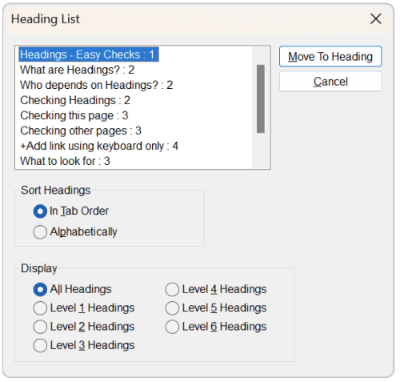
Headings act as page navigation for many people. For example:
- Screen reader users can jump from heading to heading with a single keystroke. They can also access the heading structure and text in a dialogue box for an overview of the page.
- People with low vision often rely on larger visual headings to understand the topics and subtopics on a web page before zooming in to read the smaller paragraph text.
- Headings also help people with cognitive and learning or reading disabilities by helping them understand and focus on the topics within a page.
Checking Headings
Checking this page
This is just for practice. Also, you can see what the check will look like on an accessible page.
Click on the button below:
Checking other pages
To check other pages you need to add the check link as a bookmark.
- Make sure your browser bookmarks bar is open. Ctrl/CMD+Shift+B will usually toggle the bar
- Drag this link to your browser bookmarks bar: Check headings
- Visit the page you want to check
- Click on the ‘Check headings’ link in your bookmarks
Add link using keyboard only
- Make sure your browser bookmarks/favorites bar is open. Ctrl/CMD+Shift+B will usually toggle the bar
- Create a bookmark to this page using Ctrl/CMD+D
- Edit your bookmarks - this varies depending on browser and operating system. There is usually a menu option to manage your bookmarks
- Edit the newly added bookmark to this page
- Paste the script copied into the URL or Link field
What to look for
- Does the page have any headings?
- Did the the list start with an H1?
- Are any heading levels skipped?
- Are any headings levels blank with no text?
- Does any text look like a heading but not showing up as one?
- Does the heading text reflect the content that follows?
- Do the headings represent the structure of the content, particularly nested content?
Learn more
- Story: Someone who uses headings to navigate a page
- Tip: Use headings to convey meaning and structure
- Tip: Use headings and spacing to group related content
- Tutorial: Headings
- Understanding 2.4.6: Headings and Labels